Rolos Platform: User Guide
Rolos Platform UI overview
Rolos Platform has a convenient and user-friendly user interface that is examined in this section.
Main menu view
The general view of the Rolos Platform UI is shown in the screenshot below.
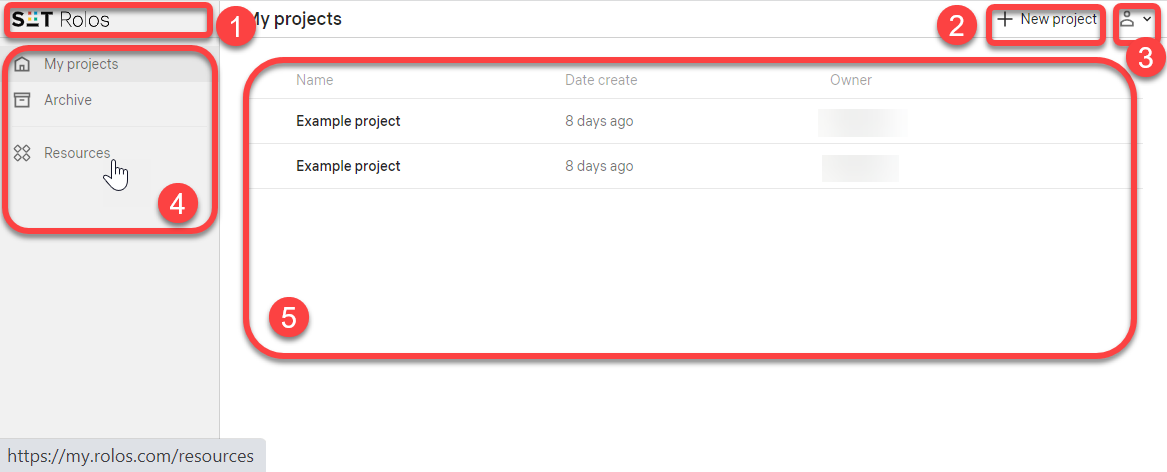
According to the numbers in the screenshot, the Rolos Platform UI has these main parts:
- 1 — the logo, clicking on the logo returns you to the main menu
- 2 — the button to create a project
- 3 — the user profile menu
- 4 — the main menu:
- Projects — a list of active projects which you have authored (as an owner) or on which you are participating (as a collaborator). To open a project, click its name.
- Archive — a list of passed (archived) projects
- Resources — a list of additional resources, such as HPC clusters, that can be used for your projects
- 5 — the pane with the contents of a currently opened menu
Project view
The general view of a project in the Rolos Platform is shown in the screenshot below.
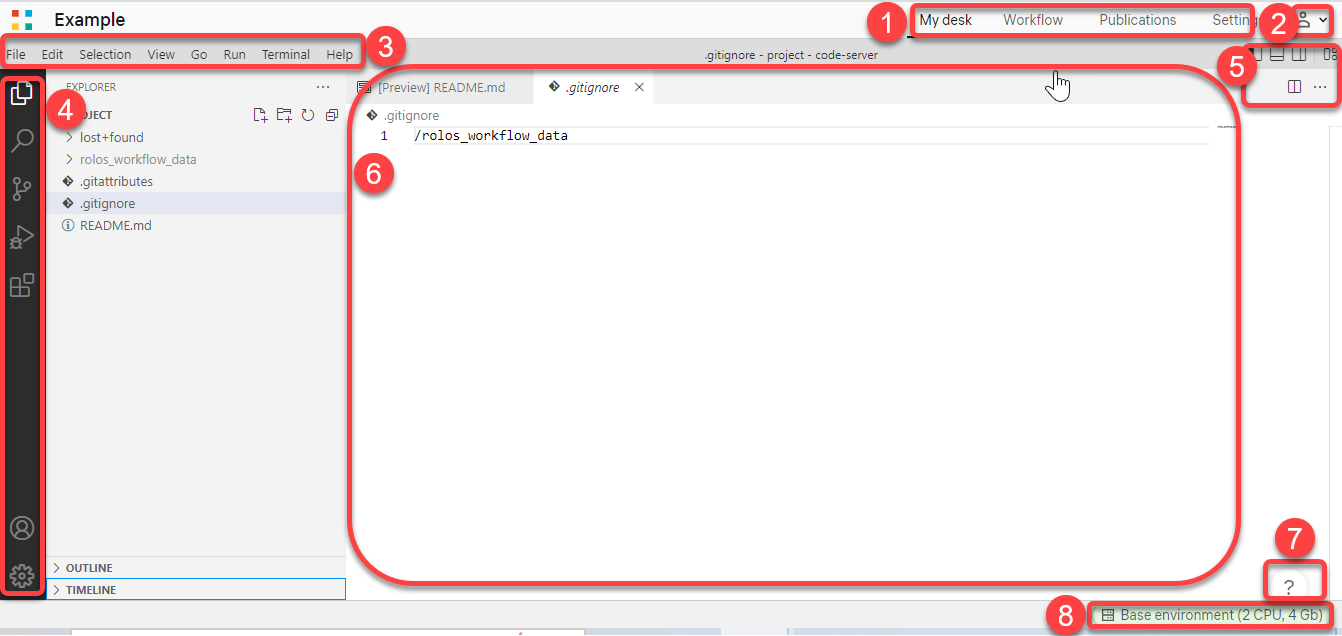
According to the numbers in the screenshot, the UI of a project has these main parts:
- 1 — the project tabs:
- 2 — the user profile settings
- 3 and 4 — the VS Code editor menus
- 5 — the VS Code pane view settings
- 6 — the pane with the contents of a currently opened menu
- 7 — the support chat where you can find information either using the bot or by contacting the support team
- 8 — the details about the environment your project desk is currently using; click the label if you need to change the environment configuration