Rolos Platform: User Guide
Customizing a project virtual environment
When creating or using a project, you might need to configure the virtual environment and resources that it uses to meet specific requirements.
You also can switch the virtual environment that a project uses at the moment (during the current session). In this case, the environment previously used by the project desk is stopped and a new one is started.
Customizing virtual environment resources
To configure the virtual environment resources:
- In My projects, click the name of a project you need.
- On the My desk tab, click the resource details label at the bottom of the pane.
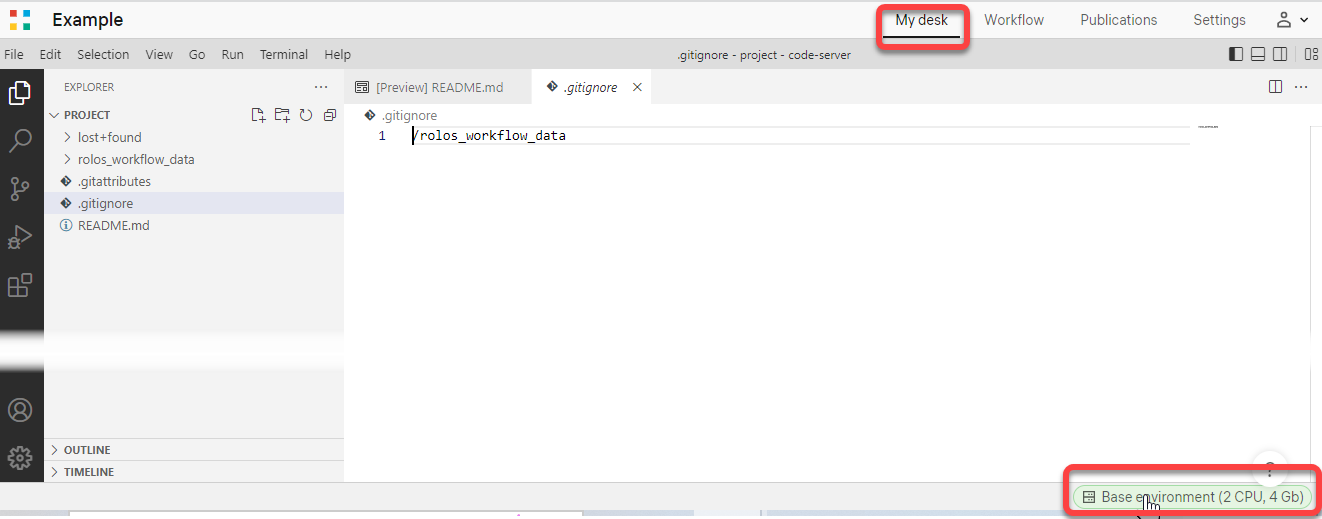
A dialog will open with the details of the currently used virtual environment.
- Configure the required volume of physical resources:
- Requested memory, GB — the volume of Random Access Memory (RAM) you need for the project.
- Requested CPUs — the number of central processing units you need.
- Use GPU — whether you need to use graphics processing units.
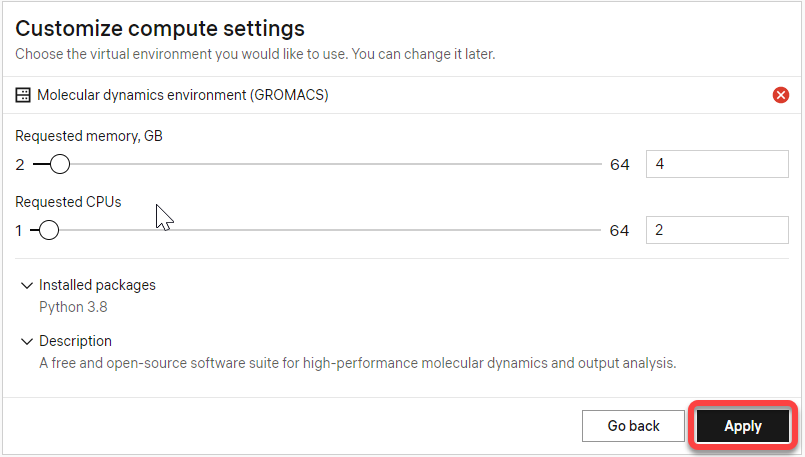
- Click Apply.
Changing virtual environment
To change the virtual environment that a project uses at the moment:
- In My projects, click the name of a project you need.
- On the My desk tab, click the resource details label at the bottom of the pane.
- Click the red cross icon next to the current environment name.
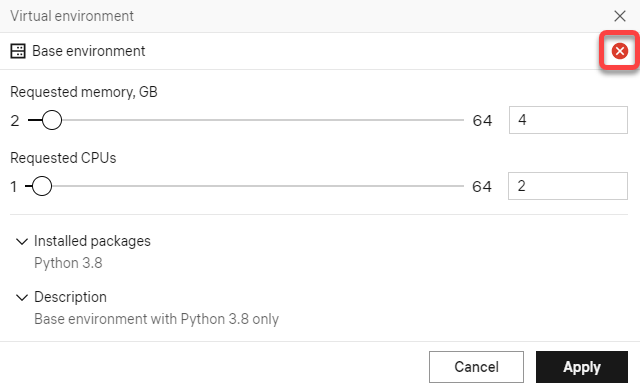
- Click the virtual environment you need to select it.
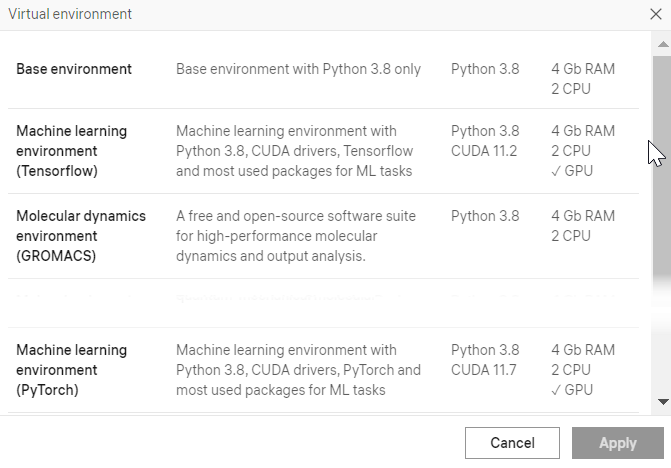
- Configure the required resource volume.
- Click Apply. Wait until the new environment starts.