Uploading project files
To start working on your project, you need to upload files with the project data and executable files (scripts) that will process the data.
Rolos Platform supports any script formats. You need to add script files to your project to later use them in project workflows to define how to process the project data.
The following formats can be used in project workflows:
- Bash shell (.sh files)
- Jupiter Notebooks (.ipynb files)
- Python (.py files)
To be able to use scripts in other formats in a project workflow, you need to add to .sh files commands to run those scripts.
When scripts are run within a project workflow, the output is written to the rolos_workflow_data project folder. To enable writing the output to a folder, you need to specify the destination folder in the file contents.
Specifying a folder for executable files output
To set the output destination folder in a file, specify the path to the folder in the file contents:
/output
The results will be available at the following path:
/project/rolos_workflow_data/{workflow_name}/current/data
where {workflow_name} is the name of a workflow in which the file is used.
Adding files to a project
You can add a file to your project in one these ways:
- Drag and drop it to the project folder
- Add it using the controls of the VS Code Explorer menu:
- On the My desk tab of your project, switch to VS Code Explorer and click New file.
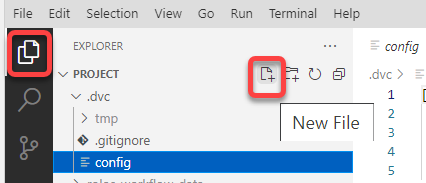
- Specify the file name and extention.

|
Commit your files to the cloud repository after you add or modify them in your local desk to enable using the files in the project. See Committing changes to the repository. |