Rolos Platform: User Guide
Committing changes to the repository
After you added a file, commit it to the shared repository to be able to use it in the project workflow and share it with your team members.
For the information about source control, see Using Git source control in VS Code in the documentation at the VS Code official site.
To commit a modified script or file to the cloud repository:
- In the My desk menu of your project, click VS Code Source Control.
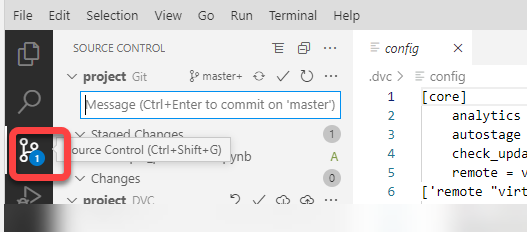
- Enter the commit message describing what you have changed.
- Select a Commit option.
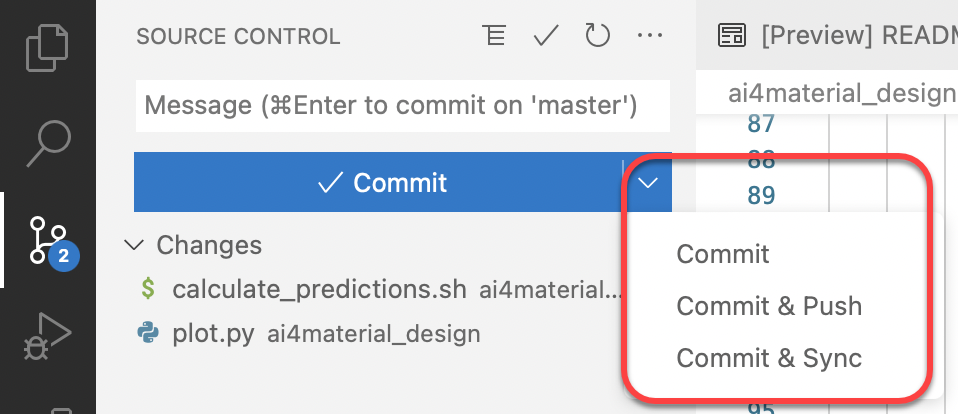
The following commit options are available:
- Commit – your changes are uploaded to the project repository, after which you need to synchronize them (with the Sync option) with changes of your collaborators. This way your local desk receives your collaborators’ changes, and they can have your data in their project desks.
- Commit & Push – your changes are uploaded to the project repository, without synchronizing with other collaborators’ changes.
- Commit & Sync – your changes are uploaded to the project repository and synchronized with other collaborators’ changes in one action.
- Confirm committing the data. Your changes are committed.
Now your collaborators can see the changes and you can use the changed files in the project workflow.